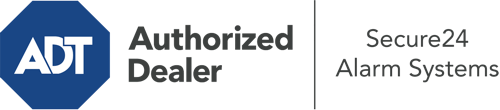How Do I Use The ADT Command Panel In Seattle?
The core of your home security system, ADT Command is a robust touchscreen that interacts with all of your integrated devices. You can activate your system, personalize home automation preferences, and even speak directly to monitoring experts. Chances are you’ll have no difficulties operating this user-friendly tool, but to help you get started, it’s an excellent idea to explore a few of its core features.
What Might You Do With ADT Command In Seattle?
Prior to delving into the basics of how to use it, take a minute to reflect on what this centralized home security panel can do. Most importantly, ADT Command is where you can activate and deactivate your system, but it’s suitable for so much more.
When using ADT Command, you are able to:
- Custom-tailor home automation with specific scenes, schedules, or rules. To illustrate, you can have your front door lock automatically when the system is armed or have lighting turn on at set times.
- Secure or open doors.
- Review live streams or pre-recorded clips of your doorbell, outdoor, or indoor cameras.
- Speak through the bi-directional talk function or reach out to ADT directly in the event of an emergency.
- Link with your smart speaker.
- Add, delete, or change users and Wi-Fi settings.
Getting to Know Your ADT Command Panel In Seattle
Simply familiarizing yourself with the interface is one of the most sensible things to do. That starts with the home page. You’ll see a big symbol that indicates your present status - such as “Armed Stay.” Beneath, you’ll see smaller icons that represent different arming alternatives. Press them anytime you wish to change your status. The custom arming option is nice because it gives you the chance to skip particular devices. Would you like to leave a window cracked at night for some fresh air without triggering the alarm? No problem.
At the upper left, you’ll spot a Wi-Fi icon that indicates your signal strength and a messages icon where you are able to get advisories from ADT. On the right-hand side, you’ll see icons for scenes, home automation, and zones. At the upper right-hand corner, you’ll see crucial emergency alarm buttons. You’ll have the ability to press for personal (medical), fire, or police. Your monitoring agents will notify the relevant first responders based on your decision.
The arrow to the right will take you to additional options. There, you’ll find the tools feature. Press this indicator, input your security code, and then you’ll be able to control Wi-Fi settings, general settings, user accounts, and more. You’ll even come across support videos if you are in need of guidance.
Arming Your System Through The ADT Command Panel
The touchscreen central hub makes arming your system fast and effortless. All you have to do is select the indicator you want from the home screen. Your choices are Arm Away, Arm Stay, and Arm Custom. If no one is going to be at the house, the away choice is the most suitable selection. You might opt to “quick arm,” which doesn’t require a passcode, or to delay the alarm. This will trigger a countdown, giving you enough time to exit before the system activates. Arm Stay is the appropriate choice whenever somebody will be in the home. The custom setting permits you to circumvent particular sensors and also works on a delay.
Once you grasp the basics of arming your system, you may start investigating the other amazing features.
Discover The Benefits Of ADT Command With Your New Home Defense From Secure24 Alarm Systems
Are you excited about being able to control and tailor your whole home security system using one central interface? Reap the benefits of the multi-featured ADT Command in Seattle by working with the specialists at Secure24 Alarm Systems. Dial (206) 451-1051 to design your system today.